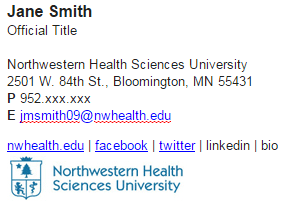Email Signature
Following professional standards for email signatures helps Northwestern present a consistent, on-brand message while presenting relevant information to help others communicate with us. We recommend keeping the signature as simple as possible.
Office 365 (Outlook on the web) – Create and add an email message signature
An email signature is text that you can add to the end of outgoing messages. If you use both Outlook Web App and Outlook, you need to create a signature in each.
Use the Mail tab to customize the settings for messages. You can do things like set up a signature to be added to the messages you send, or control message tracking.
Configure your signature
- Log into Outlook on the web using your account credentials.
- Click on the Settings icon and select Mail under My Apps Settings.
- Expand the Mail | Layout menus located in the left-hand navigational pane.
- Click Email signature.
| Setting | Description |
| Automatically include my signature on new messages I compose | Select this check box to automatically include your signature on all outgoing items. |
| Automatically include my signature on messages I forward or reply to | Select this check box to automatically include your signature on all replies and forwards. |
| Text Box | Type the signature you want to use in the text box. Use the formatting bar to format the font as you want it to appear. |
- Click SAVE button to save your changes.
What else do I need to know?
- If you don’t select the check box to automatically include your signature on messages you send, you can add your signature to a message by clicking the extended menu at the top of the message and selecting insert signature.
Email signature sample:
Email signature template and logo
Download the email signature template and email logo for use in Groupwise email:
- Email Signature Template (Word) – includes Confidentialty Notice, if needed
- Email logo – Horizontal (blue) jpg